Have you ever wanted to transfer photos from iPhone to a mac and forgot your cable? Is your cable in another room and you just don’t want to unplug it? Here are three easy ways to wirelessly transfer photos from your iPhone to your mac without any new apps.
When Apple changed iTunes from a complete solution to music only, the ability to sync photos between your iPhone and mac in iTunes went away. That wasn’t a bad thing because if you are like me you have thousands of photos on your phone you don’t really need and don’t want to sort through on your mac.
Photo Shoots On iPhone Matter
This week we did a CoolToys photo shoot of the CruToys Jeep at the beach. We wanted a sunset shot with the surfboard on the roof. I always use my iPhone as the back up camera, just in case the big Canons do something stupid like forget to bring their batteries or SD cards. Expensive cameras do that from time to time and the sun doesn’t wait.
The photo shoot this week was no exception and I shot all of the setup shots on my iPhone. When I got back I spent thirty minutes trying to figure out what happened to iTunes. What I wanted to know what where my photos were “syncing”. I am sure someone knows, I don’t care. I figured it out another way that works. Like the Easy Guide Books, I wanted stuff that works without a lot of thinking.
There are three easy ways to transfer photos, all of these tested and working as of iOS 13 and OS 10.15 during the last week of 2019.
The Easy Way
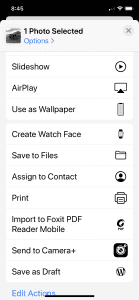
- AirDrop – Apple gave us this great little toy, that we think of only when sending things to other mac users. Admittedly this is my least favorite method because you need to have AirDrop running on your mac and it has to be on.
- Email Photos – Larger file sizes in email now allow larger photos and files to be sent, so you could just email them to yourself. This is still not the best way to transfer photos from iPhone to a mac as far as I am concerned.
- iCloud or Virtual Drive – Since I use both iCloud and Google Drive, it is very easy to just share the photos between the iPhone and mac using one of these options. In the screen shot you see “save to files”, just select that and off they go. The best part of this method is you can do it from anywhere. Once I am at my desk I can open the finder, open a second finder window and just organize the photos as I see fit.
The best part about all three methods is that none of them require any sketchy third party apps that might be installing spyware. The only sketch thing is that both Apple and Google will analyze your photos. Yup it’s in the EULA, you didn’t think it was really free did you? I can live with them looking at my photos, so I go with number 3 all the time.
