Nothing is free when it comes to Apple, and the Upgrade to Big Sur is no different.
If you are wondering if you should upgrade to Big Sur, don’t take the decision lightly. It has cost us dozens of hours already and we are just at the tip of the iceberg. I can say that this upgrade won’t be easy for anyone except Microsoft. For those of you that know me, my OCD is pretty high. Seeing the little red dot on my system icon every day makes me want to upgrade immediately. I hate seeing that thing.
We knew that the M1 was going to have some issues. The problem is that Apple released the M1 and Big Sur at the same time. Figuring out which one is causing the problem isn’t easy. Lucky for us we have one intel based Mac left on Catalina. The time was the first problem, then the money started adding up.
We dove in the deep end and decided if we were going to have on Mac upgrade to M1 and Big Sur, all three of the desks should be the same (yes we are a small firm). The first to arrive went to accounting, but with not much going on, it just sat until today. Next was editing and photography. Creative Cloud ran fine, but the printer quit. We don’t print photos often but it is nice once in a while. We figured it was an older printer and ignored it at first. Overall the new version of Adobe creative cloud ran about the same speed so we didn’t notice much.
Video editing on Final Cut was different, and way faster. No lag when editing 4K. I tried to upgrade Davinci Resolve to the M1 version and still am not successful. The Boat Parade Video was edited in Final Cut which is ok. I prefer Davinci though.
First it was the HP printers. They are not compatible with Big Sur. My HP laser jet (that I keep on USB only for security) that is used for accounting, no longer connects. Before I shop for another printer, I decided to see which printers would work with Big Sur. Only one that was locally in stock that I could find. Then I went on to look for a printer that worked with M1 based Macs and Big Sur. The list got smaller.
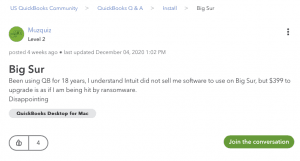
All of todays headache started because I wanted to mail a check to cover an import item tax bill. Then I decided to go ahead and use Quickbooks to print on the one WiFi printer in our home office only to find out Quickbooks won’t run on Big Sur either.
So even if I didn’t upgrade to an M1 Mac mini, Quickbooks would have quit as soon as I upgraded to Big Sur. Before we bought new Macs, we did the research and thought we understood the risks. Apple said they had a “translator” called Rosetta that would run OS X applications, just not at M1 speeds. Since the GeekBench speed of the M1 Mac mini was 4x that of my 2010 MacPro I decided to pull the trigger. Who knew I was going to shoot my self in the foot.
It is a good thing that I kept my old MacPro and my MacBook Pro trade in kit hasn’t arrived yet. Better still that I did not upgrade either of them to Big Sur. I think we can safely call the upgrade to Big Sur a big mistake if you have an intel based Mac and any software that you have isn’t ready for Big Sur. Quickbooks wants $399 for the upgrade. It may be time to find another accounting method. Pen and Paper still works doesn’t it?
It’s been nearly 30 years since I walked out of the Apple building on Campbell in Cupertino (years before the infinite loop) for the last time. Even then I have kept a Mac on my desk and and iPhone ever since. I have a strong belief in the company the Steve’s built. For now I’ll have to live with my old (2019) MacBook Pro and it’s annoying red dot on the system icon. I am starting to believe the Apple the Steve’s built is finally gone. This is so bad, I am considering a Windows machine for the first time in 13 years, and I am returning a Mac for the first time ever, maybe even two.
Bugs Found So Far Bug Sur/M1
- Finder in Gallery mode, shift to select multiple items, selects beyond selected area to left and then freezes up. You have to select at item not in the selected area, and click to return and not delete or move everything. This only happens when the first item you select is to the left and second is to the right, then everything to the left is selected. Reversing the procedure works normally about 50% of the time. Other times it will skip everything in the middle and select everything to the left
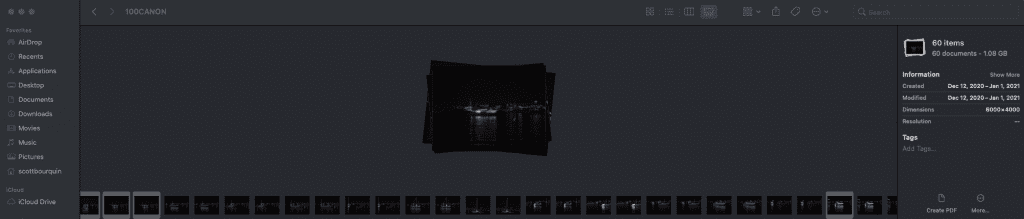
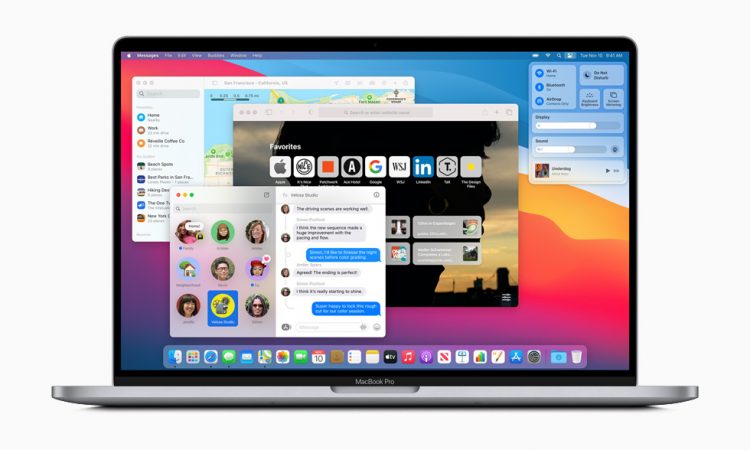
One comment